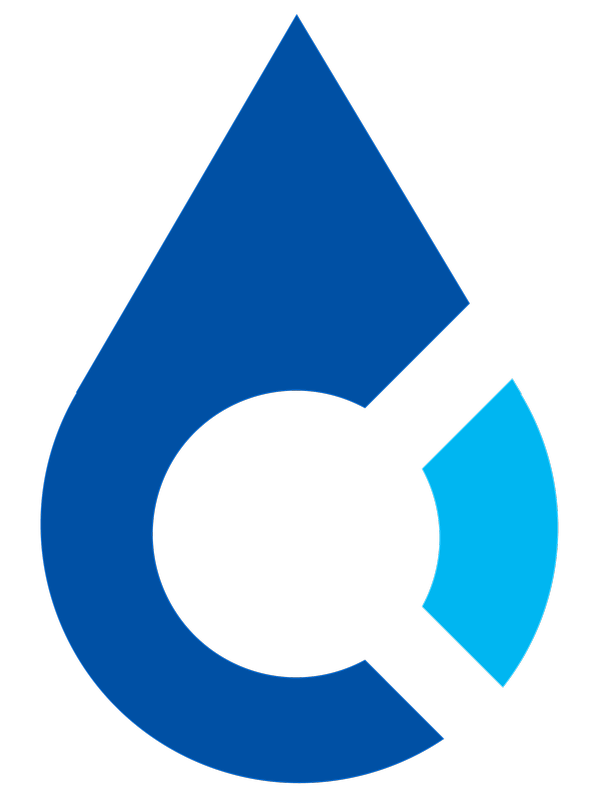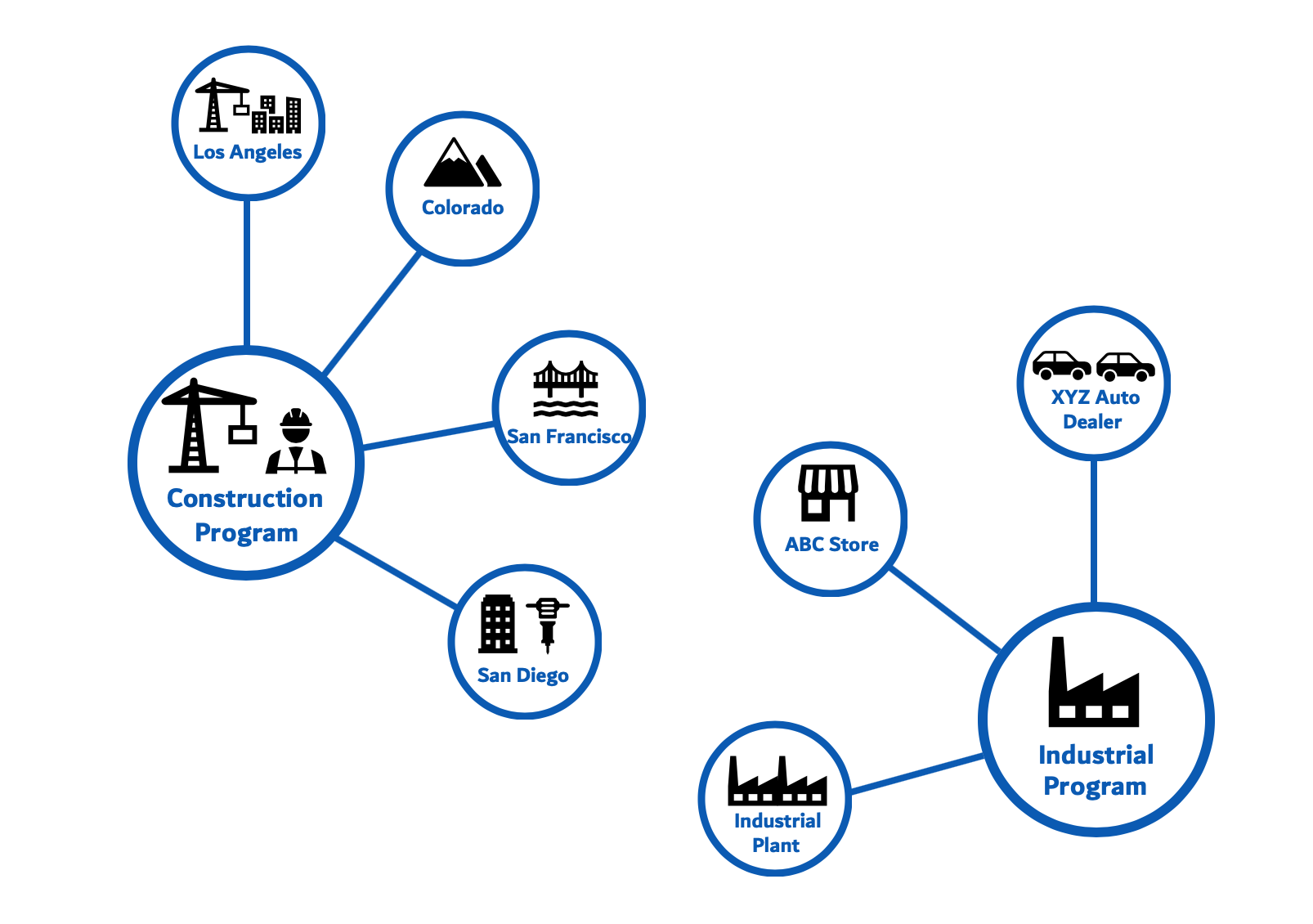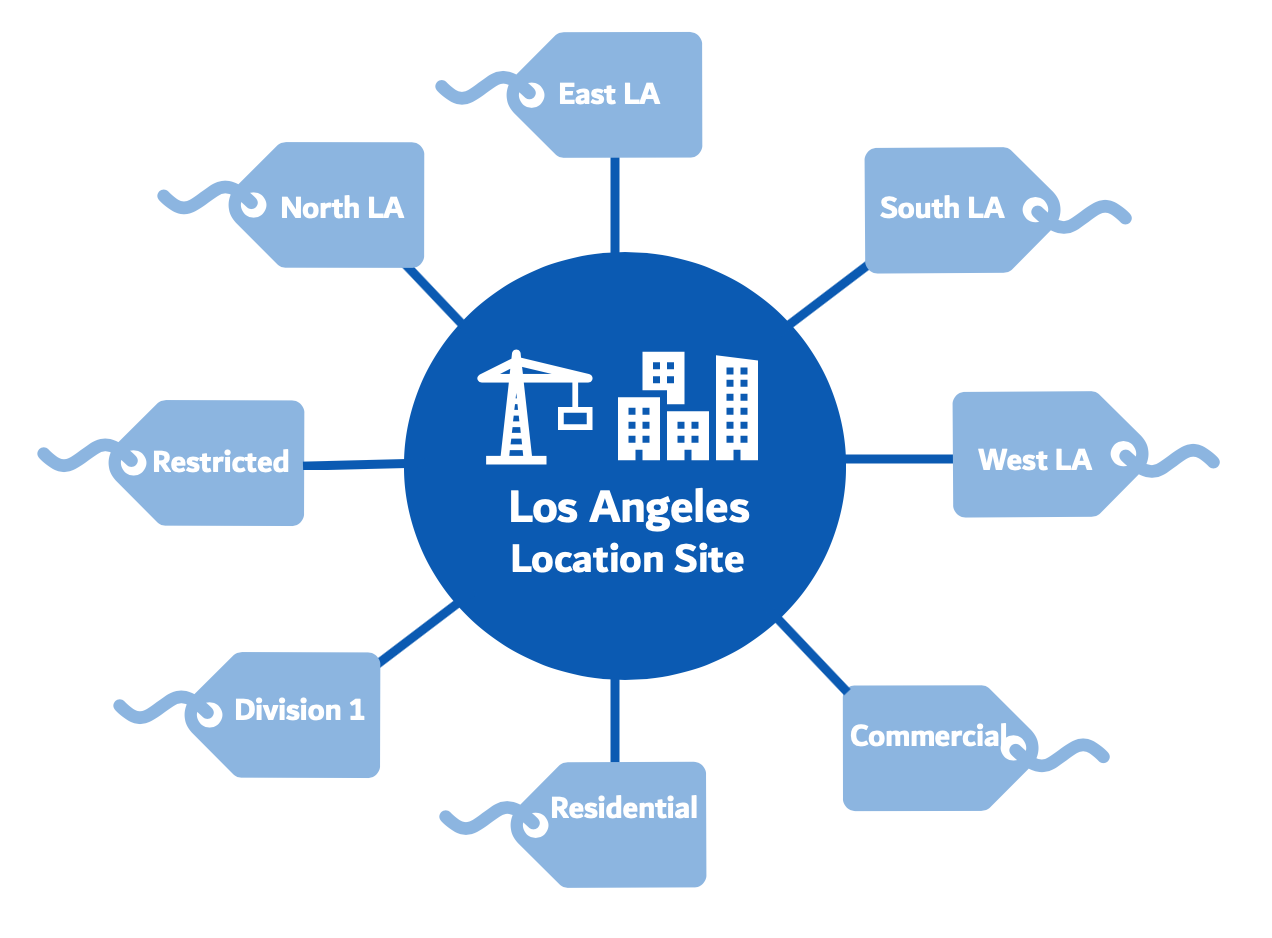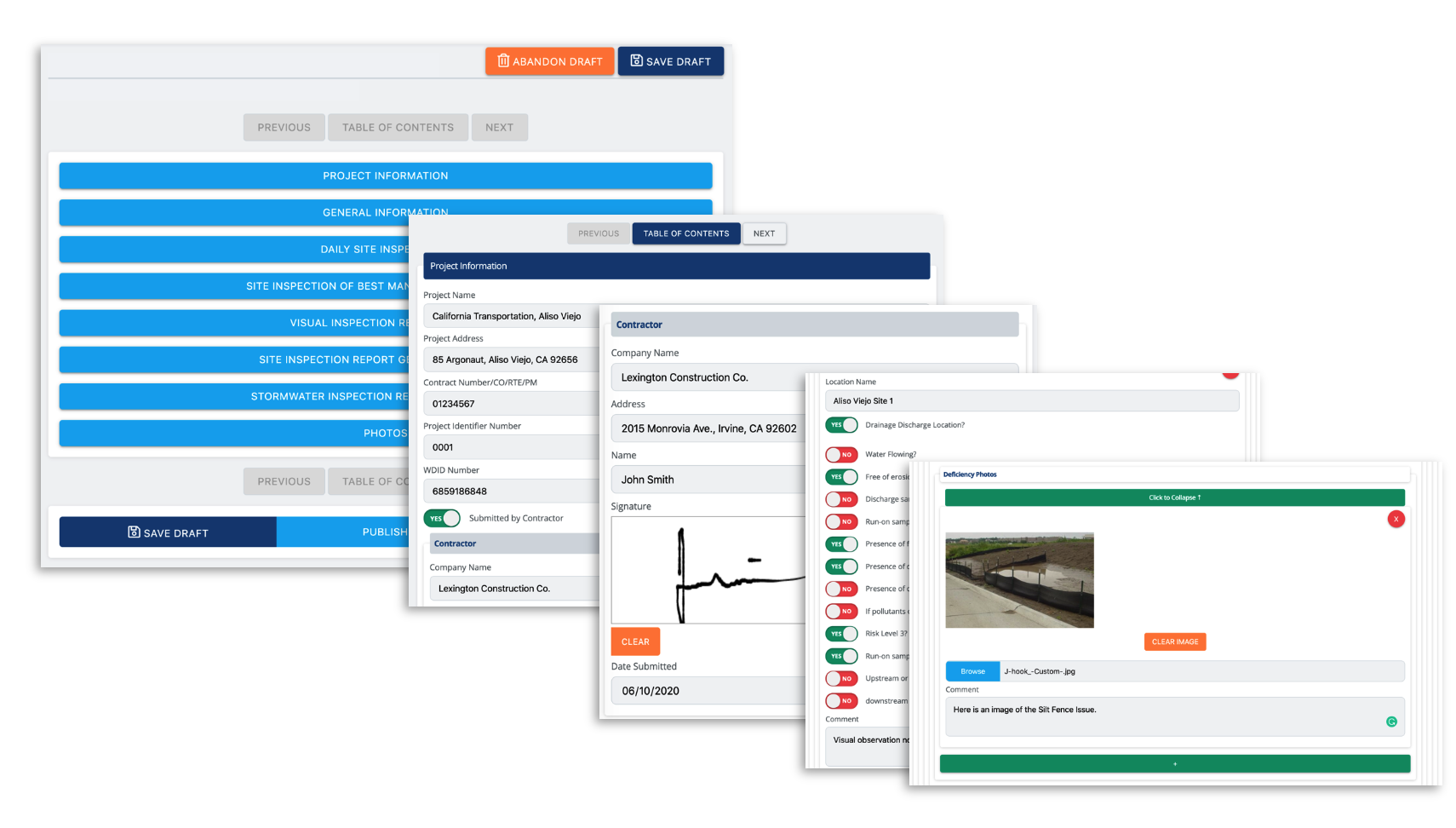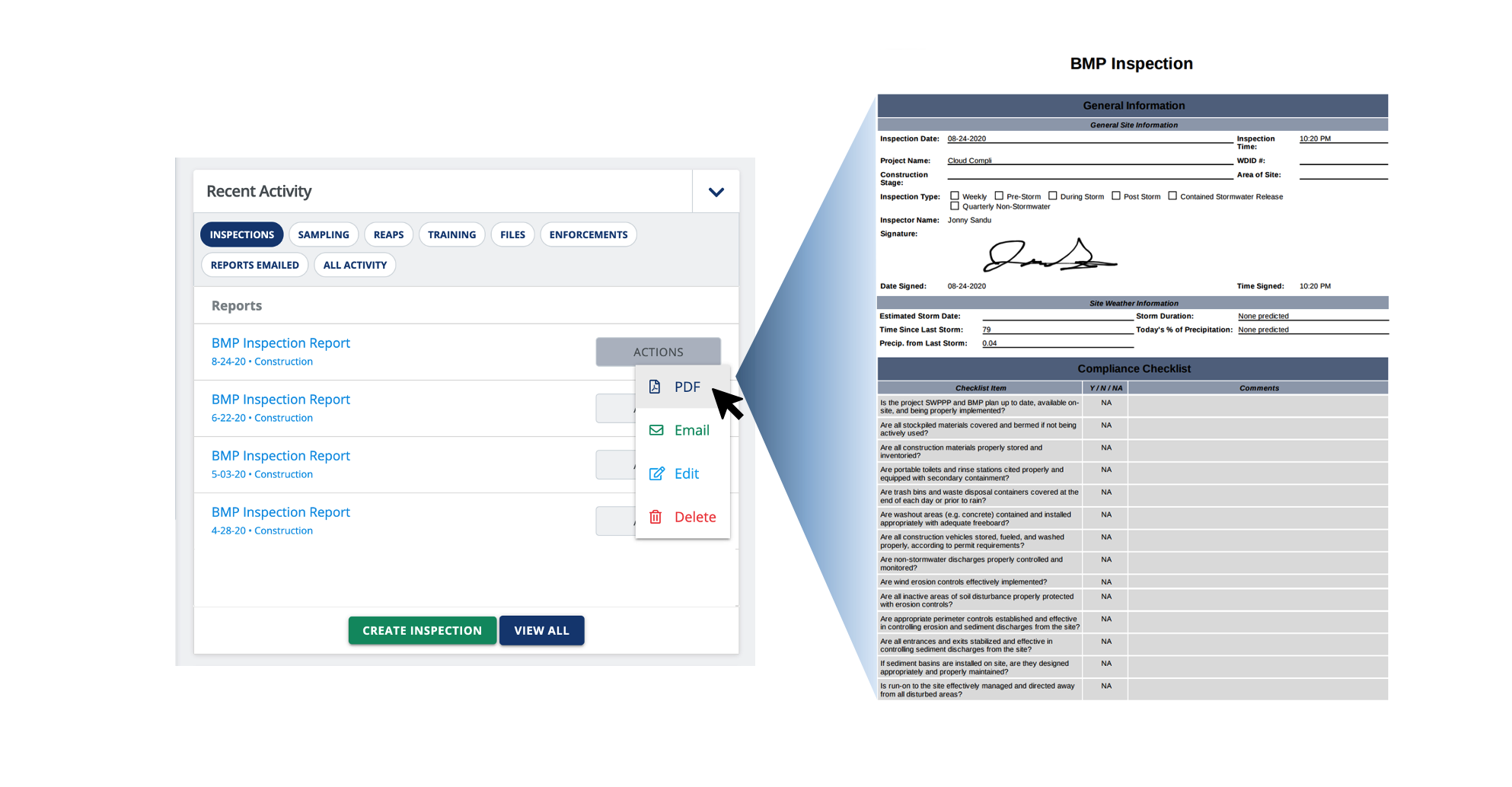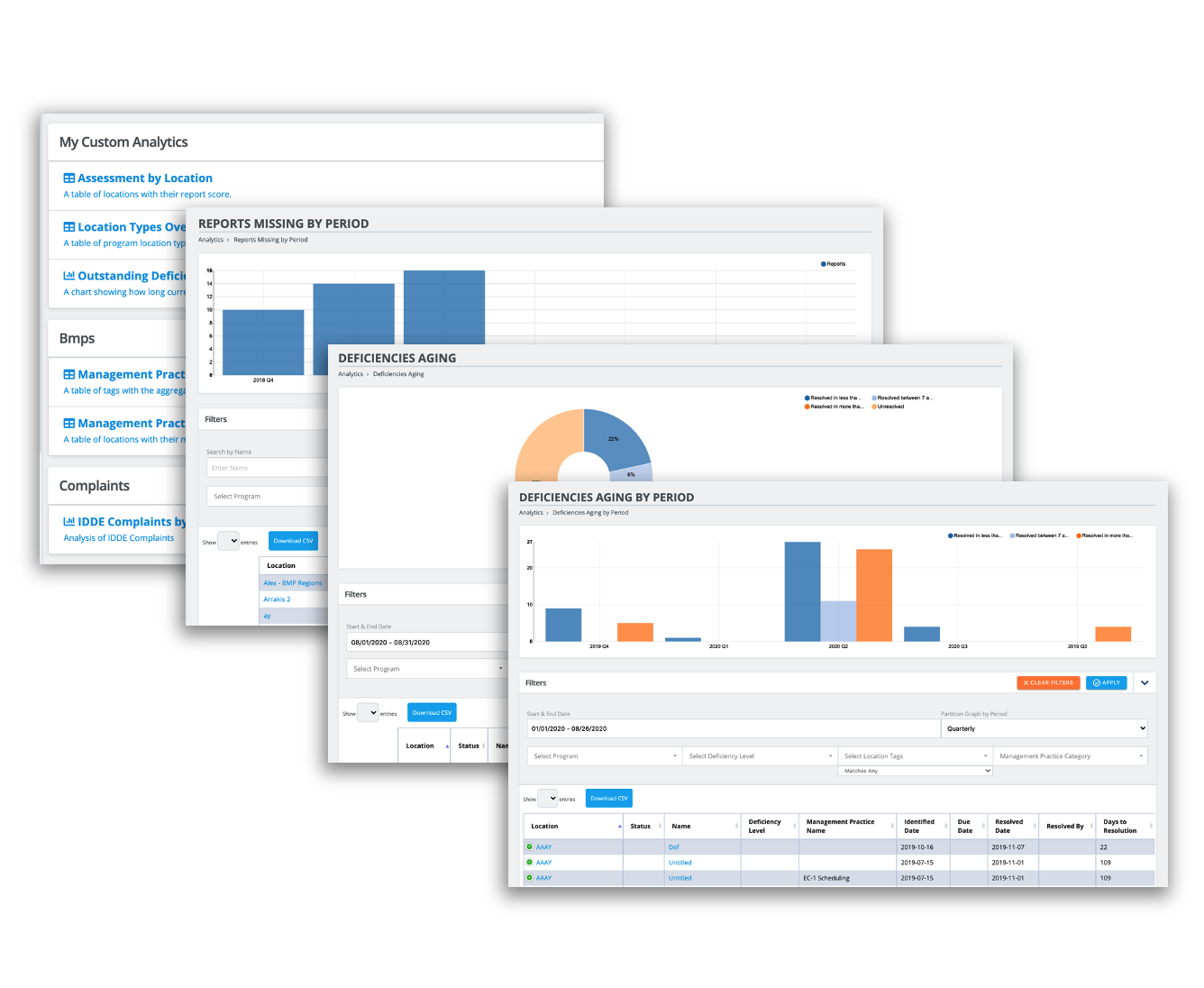How to use CloudCompli
CloudCompli is home for all your stormwater inspection reports. You can create reports for site projects, monitor and manage deficiencies, collaborate with users, view analytics, and much more.
Let’s take a look.
Programs
A program can be described as the primary label for your site projects. Each Program type that you have enable on your account serves as a container that holds all of your sites that correspond to that specific program. For example, A Construction Program labels all of your projects as a construction-site type of project. All of your projects or sites within your Construction Program are Construction based sites. Visit our Program Types page to learn more about each Program.
We offer numerous types of programs for your sites. Add Programs to your account by contacting our Support Team to help you enable specific programs for your projects.
Sites
As we mentioned above, a program serves as the main container to all of your site projects within that same type of program. We classify sites based on the Program type, whether it's either a construction program, industrial program, municipality program, post-construction program, etc. A site will be a component to your program, in here you will able to add, modify, and monitor reports for any specific site.
In the sites page you are able to create, modify, and report:
- Inspections
- Sampling
- REAP's (Rain Event Action Plan)
- Training
- Files
- Monitoring (Monitor Constituents)
- Custom Reports
- Weather (Precipitation Events powered by NOAA)
Visit the Site-Based Programs to learn more about adding, customizing and exporting sites.
Site Tags
Classify Sites by site tags. It is a great way to organize all of your projects/sites. To add site tags go to Settings>App Settings>Site Tags>Add Site Tags. (See Site Search Tags and Status to learn more).
Why use site tags? On top of keeping your projects organized it is a great tool to search through all of your sites.
For example, let's say you have a site called City of Los Angeles. Los Angeles can be a very big site if you have multiple projects within the same site. Adding site tags can break-down the multiple projects/sites within that site. For example, the image on the left shows two different tags: East LA and South LA. They are two different sites within the same site.
Assign site tags to specific users. If a user is a Restrict User, you can assign that user one or more tags so they can view sites based on the tag. (See Site Search Tags and Status for more information).
Site Statuses. As the name implies a site status labels the Site as either Active, In-Active, Pending, etc. By default, Active and In-Active are already enabled for you. To modify or add new site statuses go to Settings>App Settings> Sites Statuses. (See Site Search Tags and Status for configuration)
Inspections
Create, monitor and modify digital inspections across all of your sites. Whether it's a Rain Event, Best Management Practice, Training log, etc. We offer plenty of inspection forms to use for your sites. Our digitized forms utilizes automation and pre-population to reduce paperwork time and integrates realtime analytics . Track and manage deficiencies across any project. Assign reports and inspections to others via email or online.
We offer over 24+ Global Forms that can be used for your inspections (See Global Reports). Need custom forms? We got you covered. CloudCompli offers customizable forms if you need to provide your very own version of your forms.
Exporting Reports
Download your inspection reports as PDF files right from your project site.
Analytics
View and track Sites, BMPs, Deficiency reporting, Complaints, Enforcements, Investigations, Weather, and much more through the Analytics Supporting Program tool.
Our analytics page allows you to select from various analytic tools to better manage your reporting. See our Analytics Support Article for more information.
Emails
>> Sending Reports
Email Reports to other people or entities. Viewers can view Reports and/or also make deficiency resolutions from the email itself.
>> Weather Alerts
Get alerted when upcoming rain events occur on any site using our integrated NOAA Forecast.
>> Site Notifications
Manage site notification. Choose to be emailed when there are missing reports, upcoming reports, deficiencies past due, qualifying precipitation events. (See Notifications for more information)
>> Invitation Emails
When a new user is added. They will automatically be sent an invitation email which will guide them on how to create their log in credentials. (See Login for more details)
Notifications
Alert Notifications COMING SOON!
Stay up to date across your sites reporting and rain evens. Quick access to: Past Due Deficiencies, Missing reports, Upcoming Reports, Qualifying Precipitation Events, and more.
(See Notifications for more details)
Assigning and Scheduling Issues/Sites
Assign deficiency issues to others and schedule events to better manage your deficiency workload and resolutions.
Quick Schedule specific sites to other users on the account. Organize your projects by assigning site sites to other inspectors. (Learn more about the Quick Schedule tool here)
Weather
View active sites with rain events across all of your projects within the main Dashboard. Stay on top of every site with NOAA's forecast weather events. Access NOAA forecast through your sites main page under Weather.
Choose a Weather Station