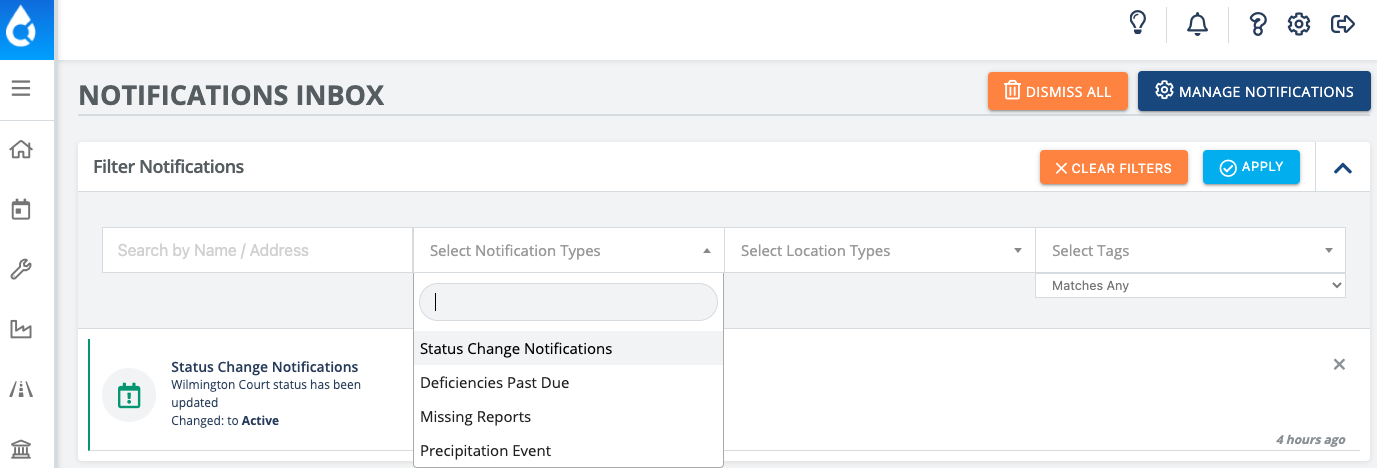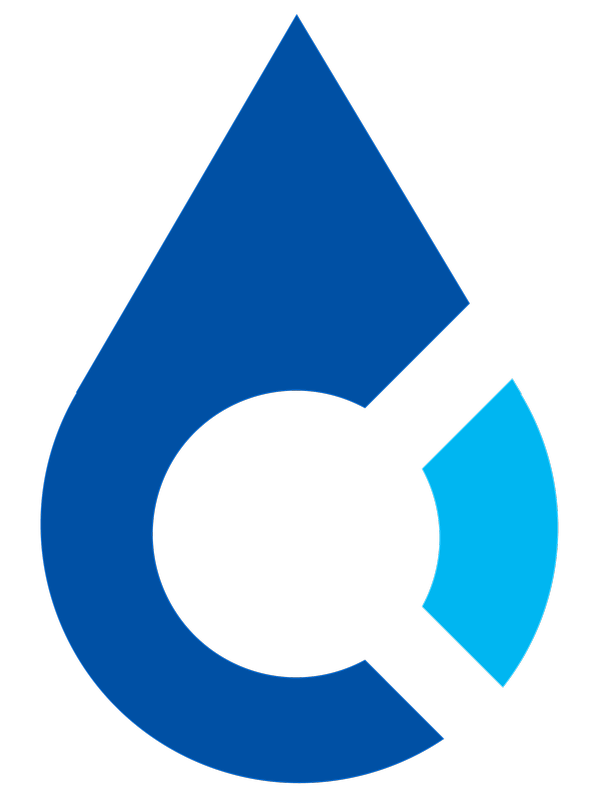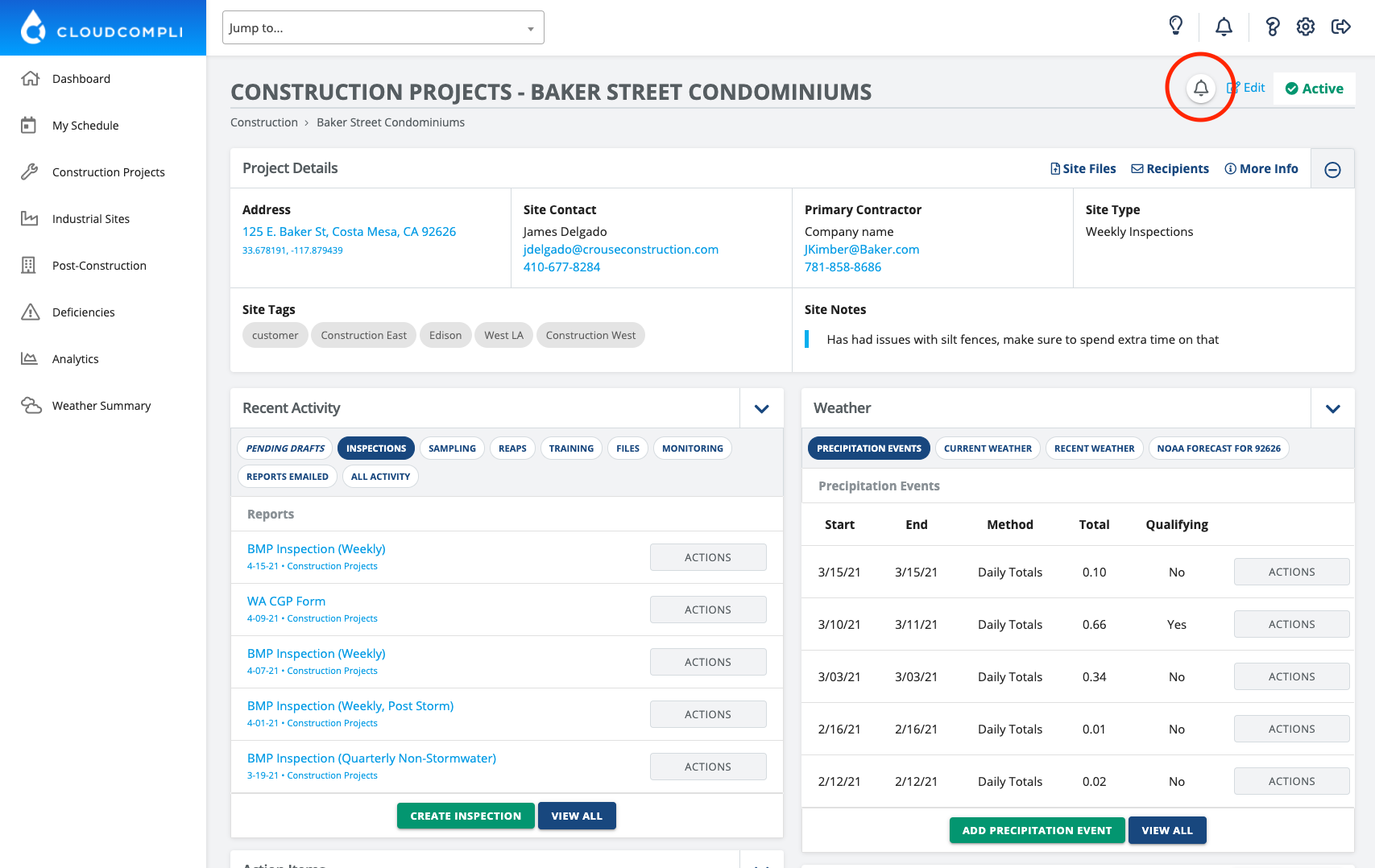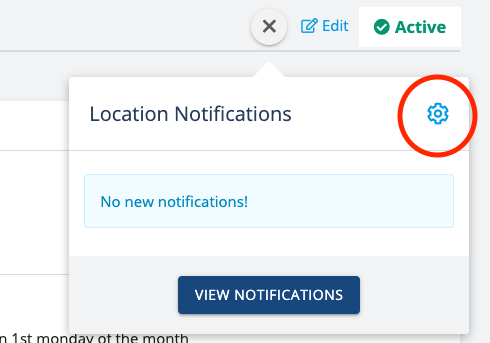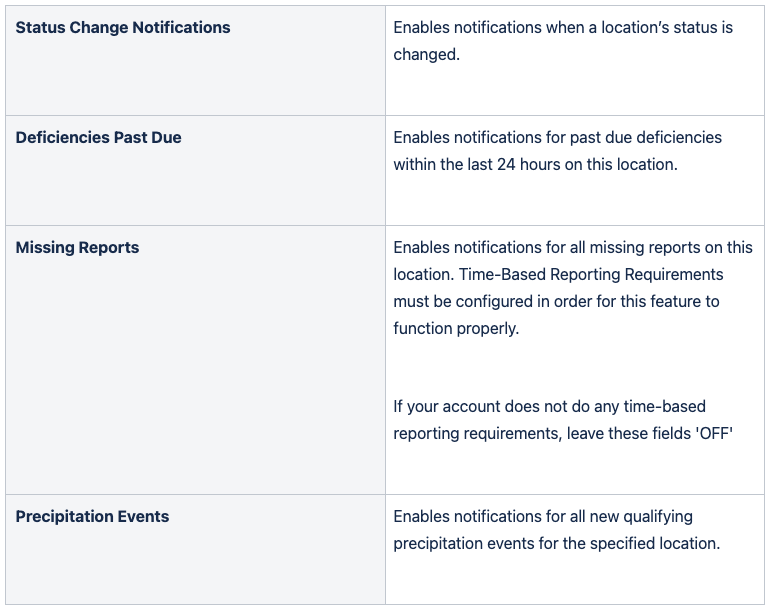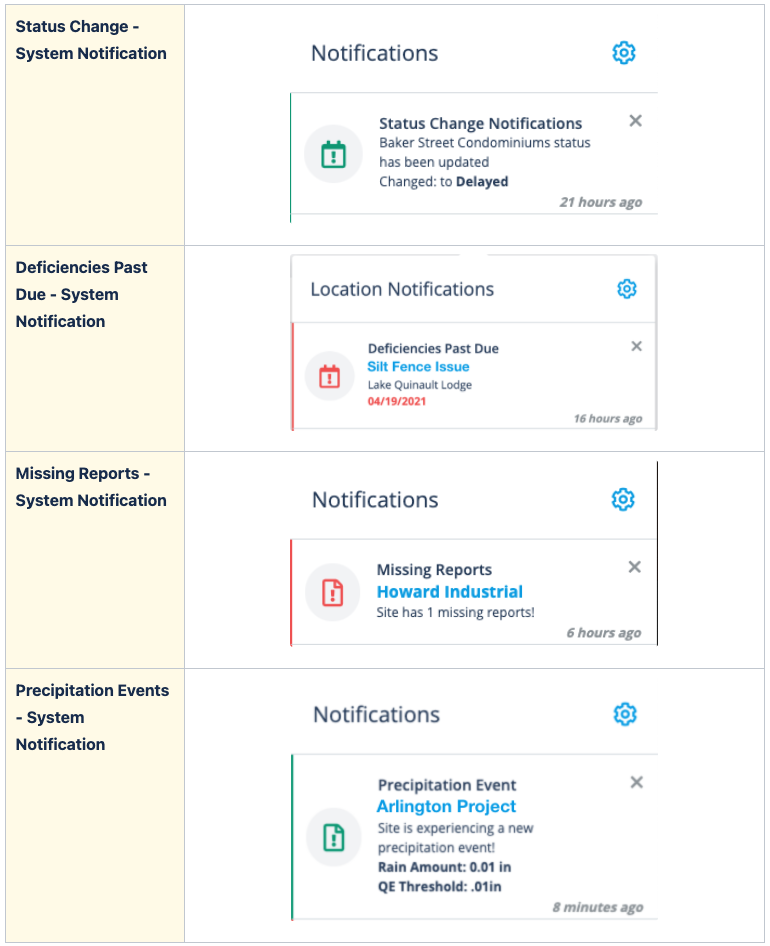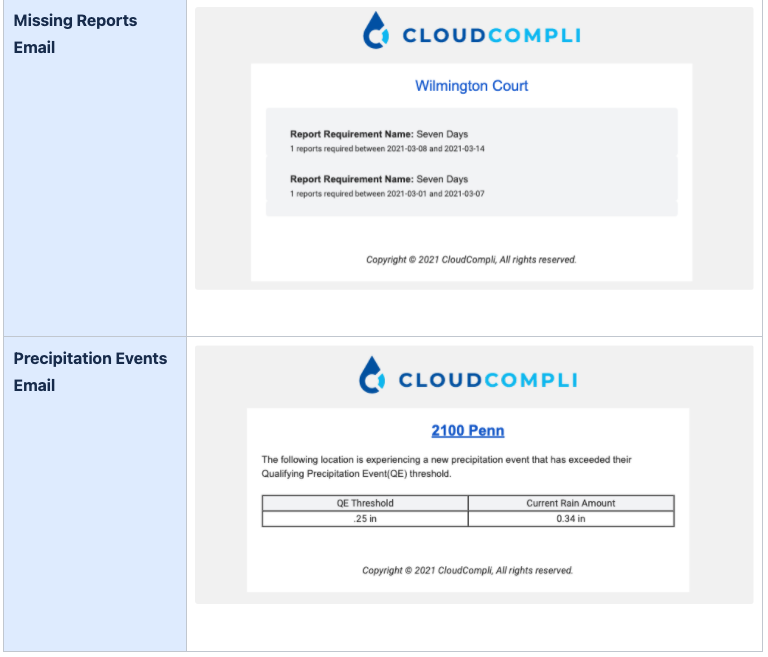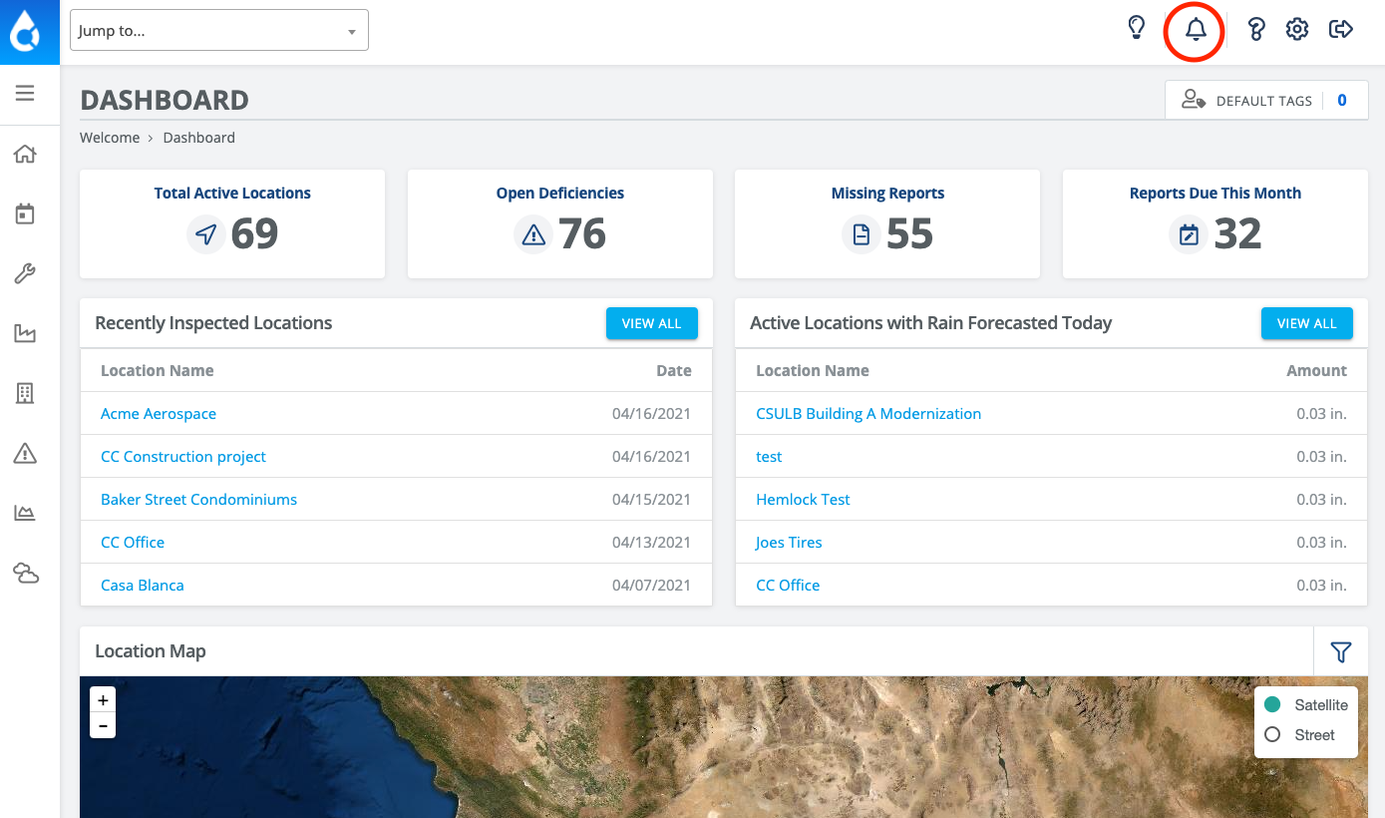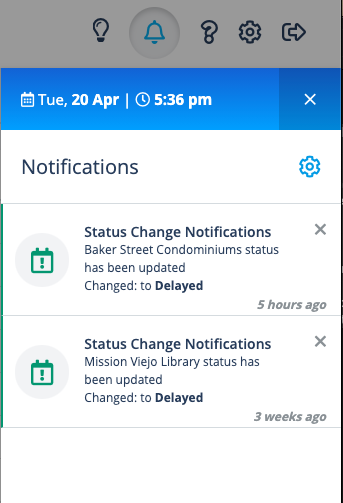Site Notifications
View and manage site notifications right from the project's main page.
Getting Started & Setup
To get started go to the sites main page and select the bell towards the top right corner of the screen.
Select the gear towards the top right corner of the notifications panel. This will open up the “Manage Sites Notifications“ window.
Choose the options you wish to be notified of for this particular project and then select confirm.
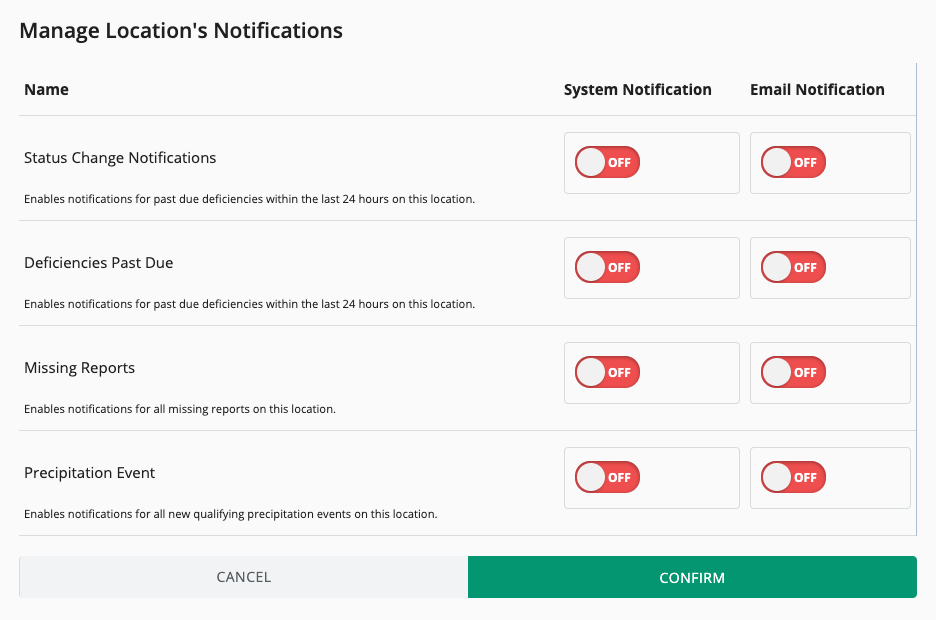
*Please note that these preferences are unique per user. How these preferences are set up will not impact other users' preferences.
See Bulk Notification Manager for managing many site notifications at once.
System & Email Notifications
There are two types of notification options: 1) System Notification & 2) Email Notification. Here are the benefits for each:
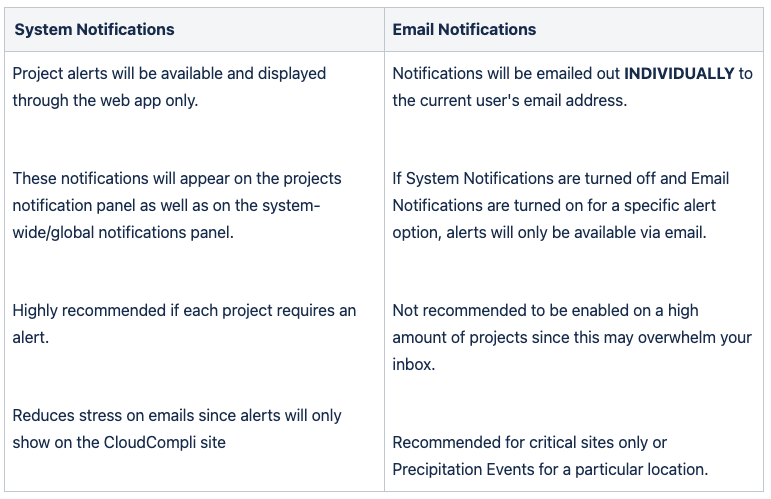
It is highly recommended to manage your email notifications efficiently. Choose the sites and preferences that are more critical to be emailed on. Enabling email notifications on many sites may overwhelm your email inbox.
Notification Preferences and Options
Choose what matters most to you. Each site can have notification preferences set up differently.
Sample In-app/System Notification Preview
Sample Email Notification Preview
System Notifications
System-wide notifications allow you to see all alerts across all projects where notifications are turned on. To view these alerts, navigate to the bell towards the top right corner of the screen. This bell icon sits next to the low-contrast mode and knowledge base icons and can be accessed from any page at any time.
Notifications Inbox
The “View All” allows you to filter through your project notifications by name/address, notification type, site type, or tags.