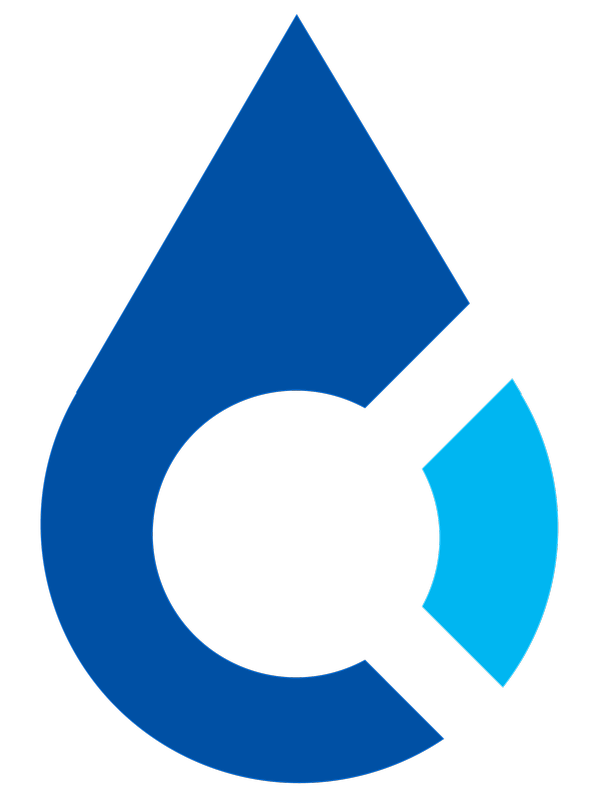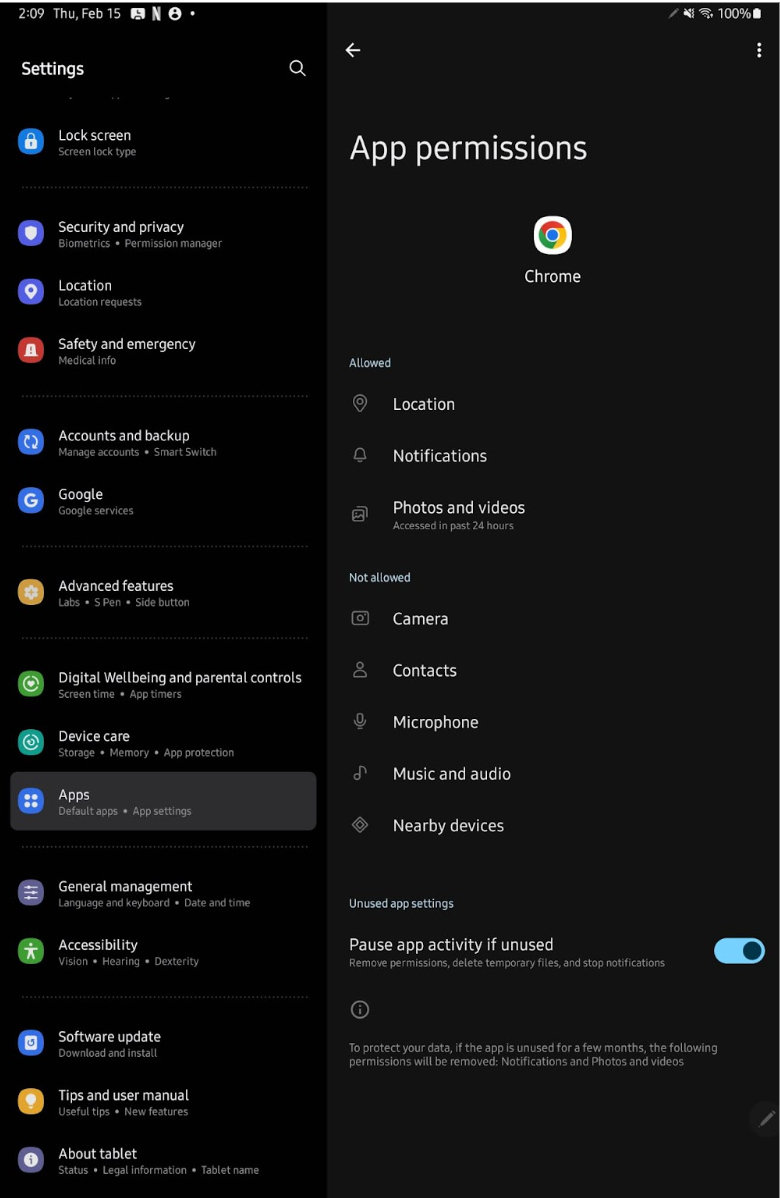If you're encountering issues where an app, such as Chrome, cannot access images or videos on your tablet, it's likely due to the app not having the necessary permissions.
With recent software updates, tablets have enhanced their security features, necessitating users to manually adjust permissions for each app to access certain features like the photo gallery.
Granting App Permissions (Android devices) : A Step-by-Step Guide
Here's a simple guide to help you grant an app access to your photos and videos, using a Samsung device as an example:
Open Settings: Navigate to the settings menu on your device.
Access Apps: Scroll down and select the “Apps” option to view all installed applications.
Select the App: Find and tap on the app you wish to adjust permissions for, such as Chrome.
Go to Permissions: Within the app's settings, find and tap on “Permissions.”
Adjust Photos and Videos Permissions: Locate the “Photos and Videos” permission and tap on it. Then, select “Always Allow” to grant the app continuous access to your photos and videos.
By following these steps, you ensure that the selected app has the permissions needed to fully operate, especially when it comes to accessing your photo gallery and other media files. This adjustment can help resolve issues related to app functionality and access to media content on your device.