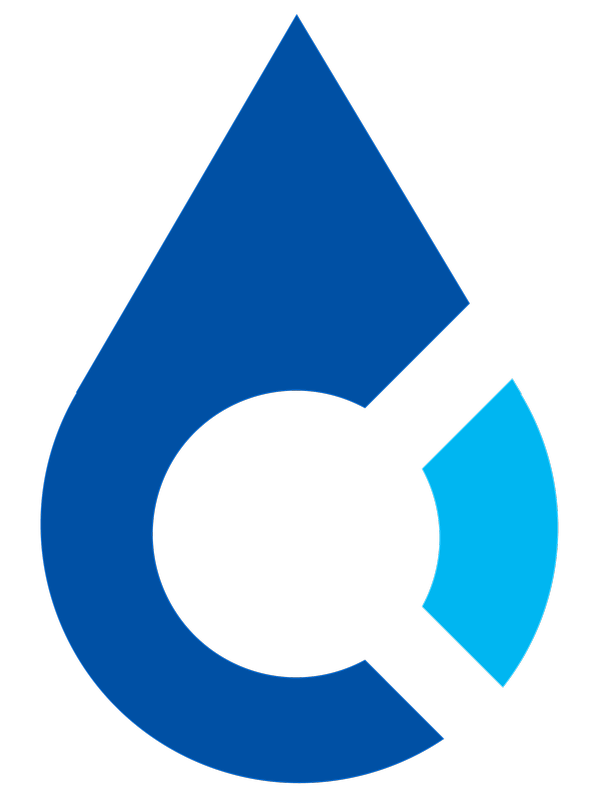Adjusting app permissions for a specific app, like CloudCompli, on an iOS device is straightforward. Follow these steps to manage what data and features the CloudCompli app can access:
-
Open the Settings App: Locate the "Settings" icon on your home screen and tap it to open. This icon usually looks like a gear or set of gears.
-
Scroll Down to Find CloudCompli: In the Settings menu, scroll down until you see the list of apps installed on your device. Look for "CloudCompli" or the relevant app name. The list is usually in alphabetical order, making it easier to find the app you're looking for.
-
Tap on CloudCompli: Once you find CloudCompli in the list, tap on it to view its specific settings and permissions.
-
Adjust App Permissions: In the app's settings, you will see a list of permissions, such as access to the camera, microphone, location services, and others. Next to each permission, there will be a toggle switch.
- To grant a permission, switch the toggle to the right so it turns green.
- To deny a permission, switch the toggle to the left so it turns grey.
-
Review Location Services: If CloudCompli uses location data, you might see options like "Never," "Ask Next Time," "While Using the App," or "Always." Choose the most appropriate setting for your use case and privacy preferences.
-
Make Your Adjustments: After adjusting the permissions to your liking, there's no need to save your changes manually. iOS saves these changes automatically as you make them.
-
Exit Settings: Once you've finished adjusting the permissions for CloudCompli, you can simply exit the Settings app by pressing the Home button (on older models) or swiping up from the bottom of the screen (on newer models without a Home button).
-
Consider Privacy and Functionality: When adjusting permissions, consider the balance between privacy and the functionality of the app. Some features of CloudCompli may require certain permissions to function properly.
Remember, you can always change these permissions at any time by following the same steps. Regularly reviewing and adjusting app permissions is a good practice to maintain your privacy and security while ensuring apps function as intended.
Note: You can also allow full access to the app when uploading images.