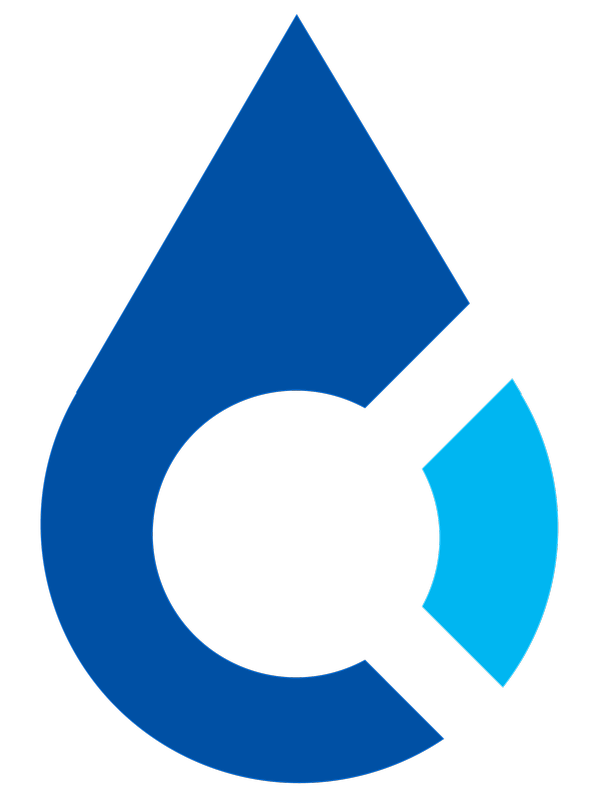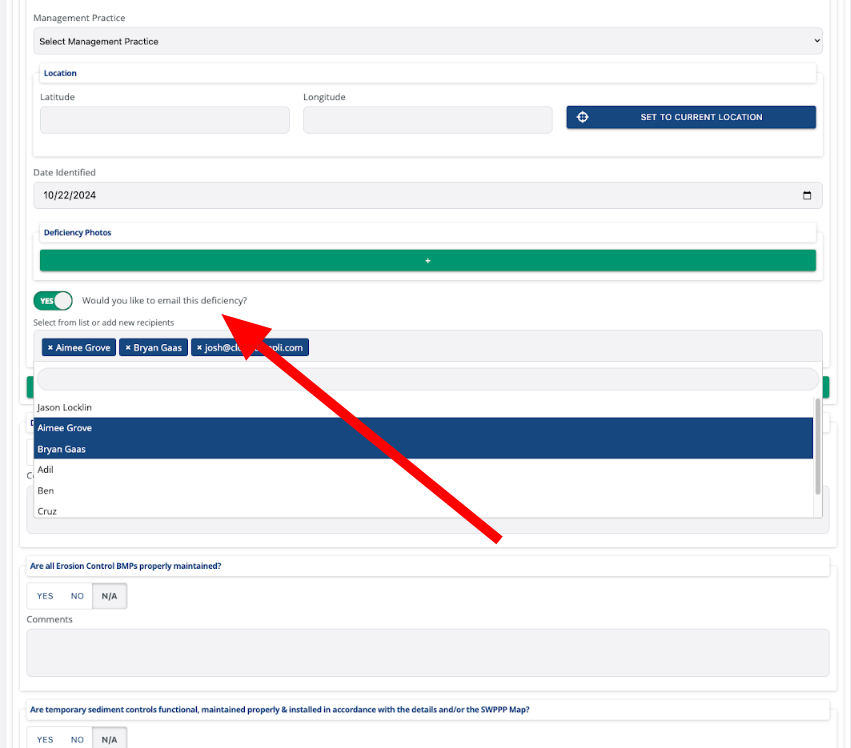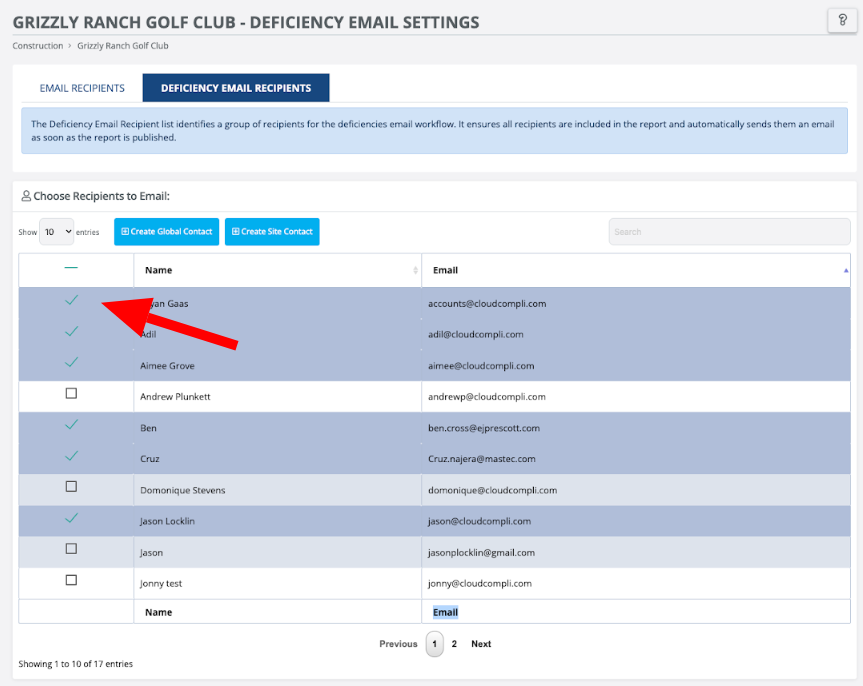Configuration Steps:
- Go to the Email Settings page to manage the contact list.
-
When publishing a report, make sure the "Email Deficiency" option is turned on. You can find this option in the deficiency section.
- Enter the recipients manually or select them from your contact list.
- Publish the report, and the email will automatically be sent to the chosen recipients.
Enabling the Feature
To enable this feature, users need to toggle a setting in the deficiency component when publishing their report. This option can be turned on to automatically email deficiencies as soon as the report is published.
Recipient Selection
Once the feature is enabled, users can either enter recipients manually, or choose from their pre-configured site contact list. This list can be managed and updated from the email settings page, ensuring all relevant contacts are easily accessible.
Use Cases:
This feature is particularly helpful for users who want to ensure that deficiencies are communicated immediately to relevant contacts as part of their reporting workflow, without needing to take additional steps after the report is published.
These are the steps for the Deficiency Email Workflow.
Note: For the best viewing experience, click the settings icon on the video and choose 1080p resolution.